Utilizing the LEMP stack and Webmin on Debian 12
AWS-Marketplace
https://aws.amazon.com/marketplace/pp/prodview-bau5ce4z4leew
Usage Instructions
*Note
Please replace the instance ID with the actual instance ID of your running EC2 instance, and the Public IP your actual public DNS address.
1.Log in to webmin
https://{public-ip}:10000
Username: root, password: instance ID.
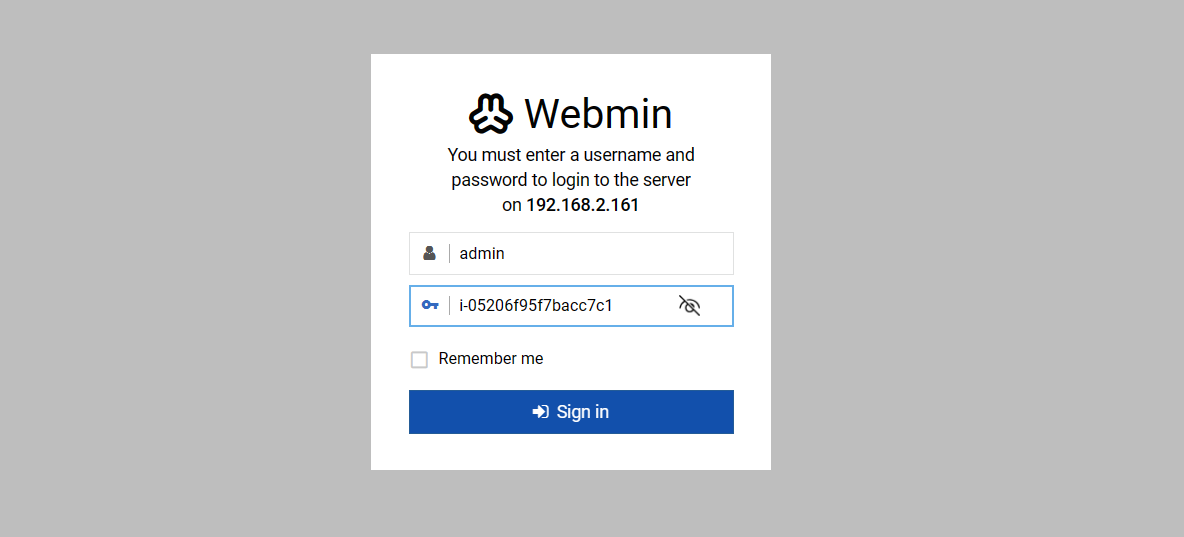
2.Detailed user guide
Refer to the official course: https://webmin.com/docs/
3.Configuring the WEB Server
3.1.Configuring Nginx
Access path: Servers -> NginX Web Server
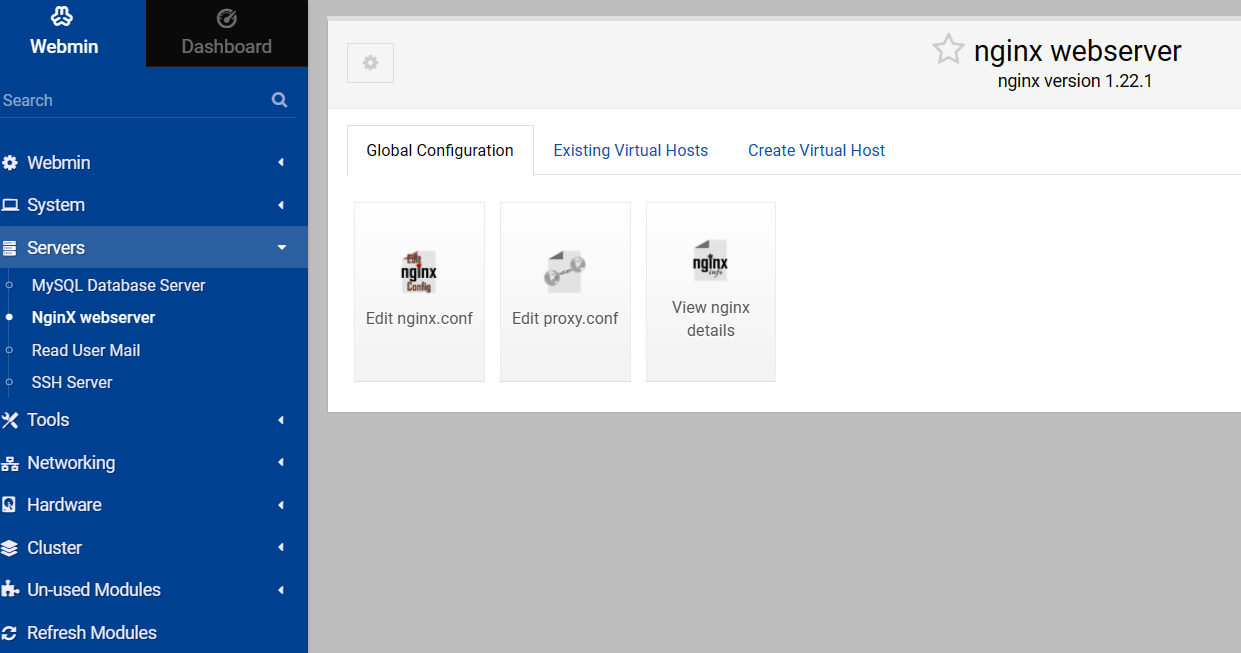
3.2.Optimize php performance
Access path: Search -> php
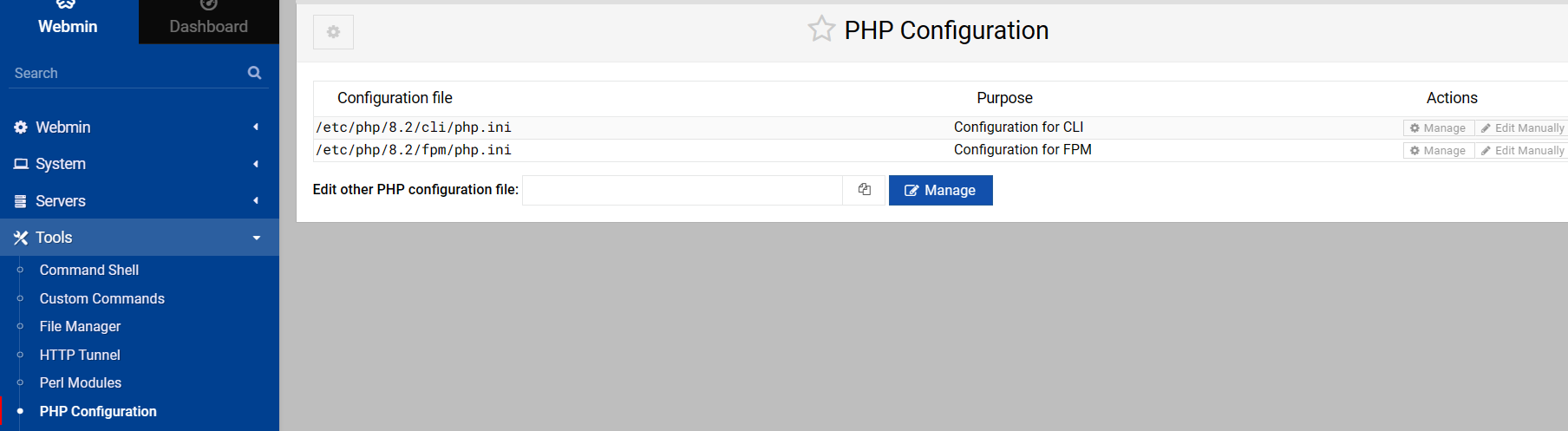
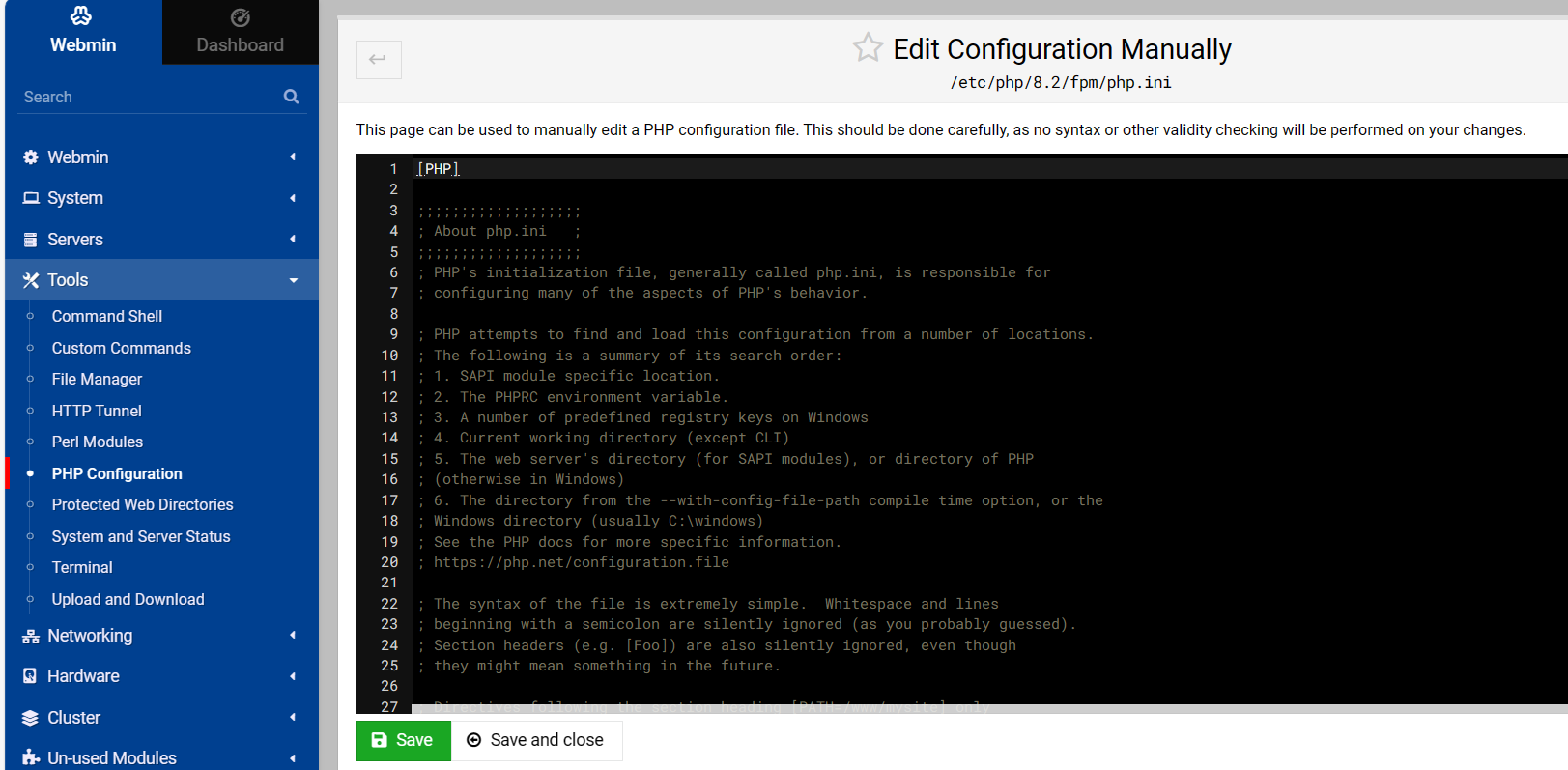
3.3.Configuring mysql
Access path: Servers -> MySQL Database Server
You can use webmin to manage mysql, create users, and configure permissions.
Username: root, password: Fleximg!123
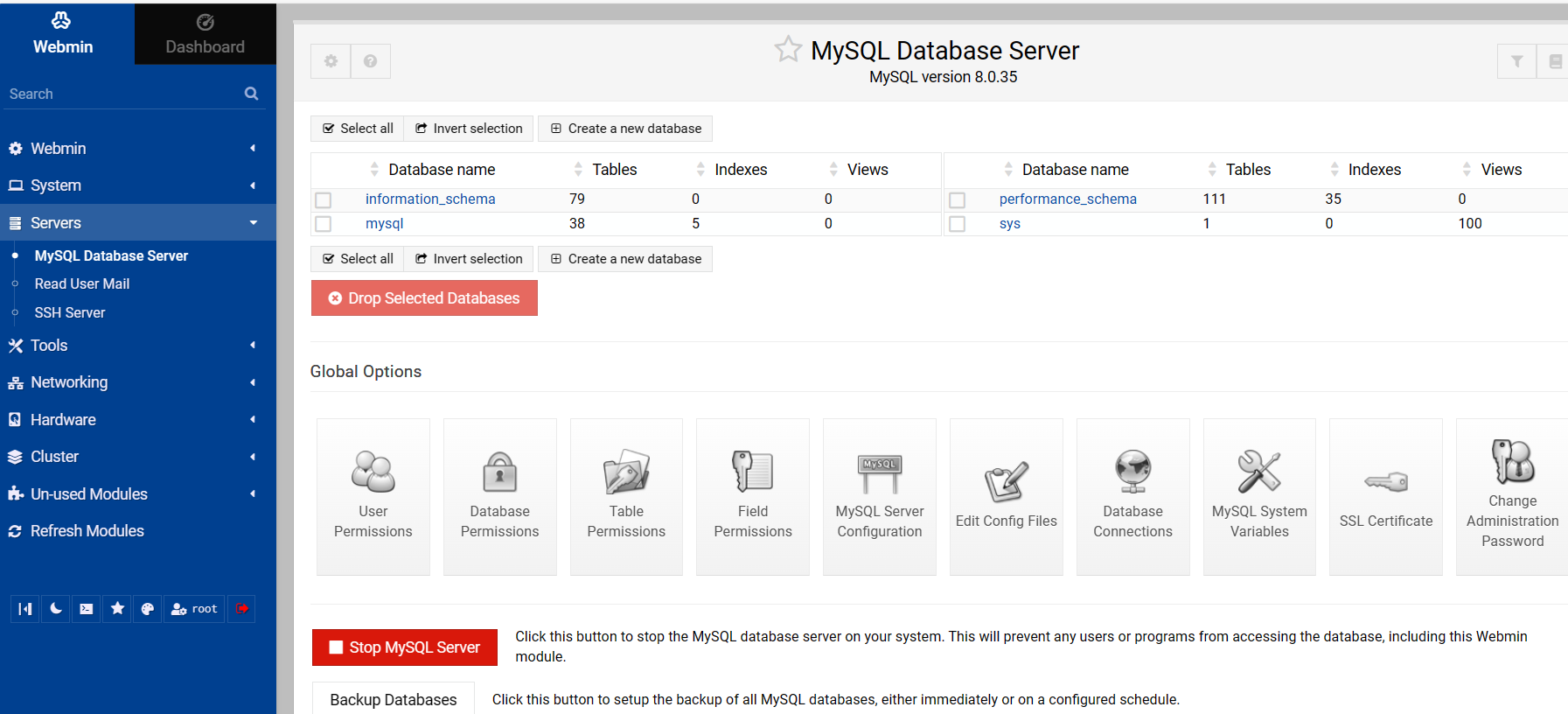
3.4.Configuring ssl_certificate
Access path: webmin->webmin configuration->ssl Encryption
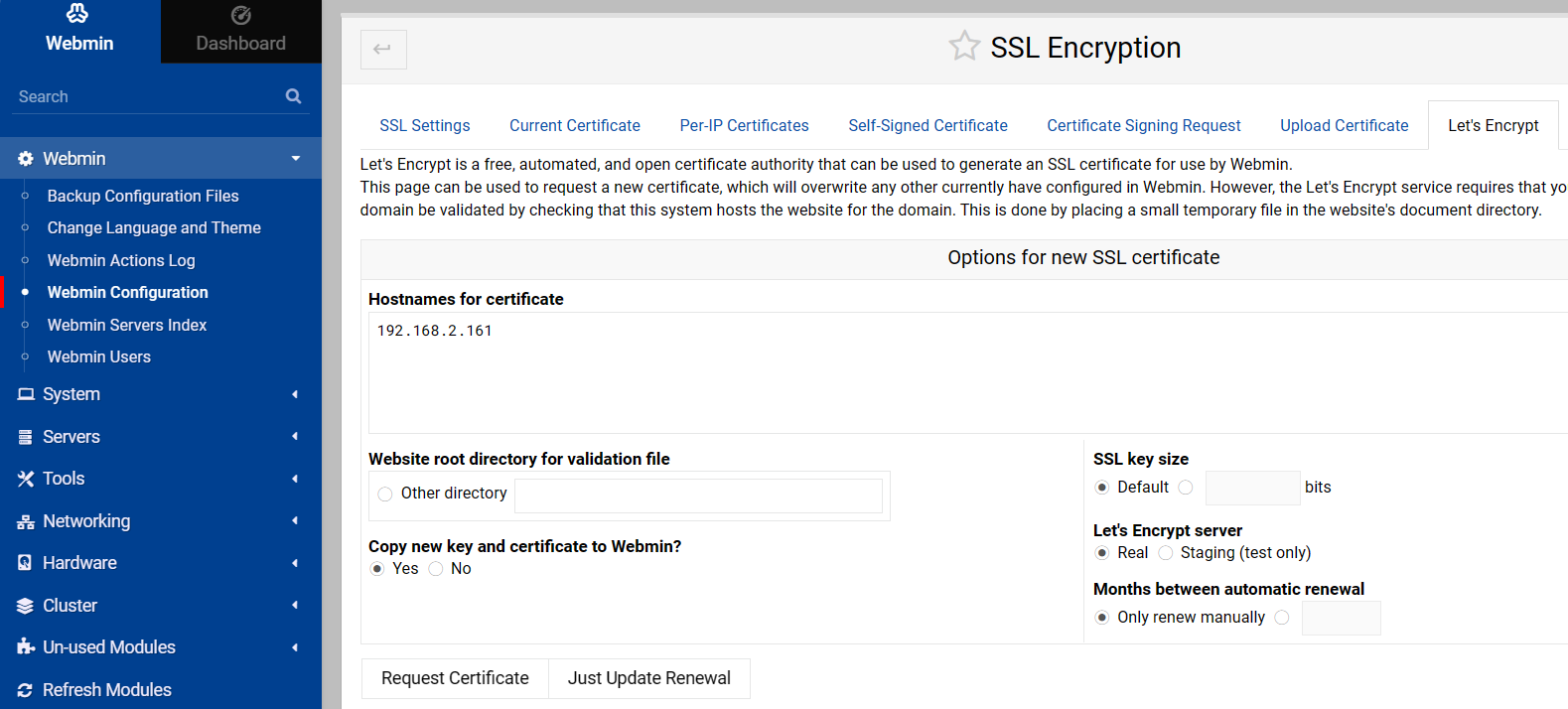
3.4.Related commands
- To check php8.2-fpm status: `sudo systemctl status php8.2-fpm`
- To start php8.2-fpm: `sudo systemctl start php8.2-fpm`
- To stop php8.2-fpm: `sudo systemctl stop php8.2-fpm`
- To restart php8.2-fpm: `sudo systemctl restart php8.2-fpm`
- To check nginx status: `sudo systemctl status nginx`
- To start nginx: `sudo systemctl start nginx`
- To stop nginx: `sudo systemctl stop nginx`
- To restart nginx: `sudo systemctl restart nginx`
- To check mysql status: `sudo systemctl status mysql`
- To start mysql: `sudo systemctl start mysql`
- To stop mysql: `sudo systemctl stop mysql`
- To restart mysql: `sudo systemctl restart mysql`
- To check Webmin status: `sudo service webmin status`
- To start Webmin: `sudo service webmin start`
- To stop Webmin: `sudo service webmin stop`
- To restart Webmin: `sudo service webmin restart`
- To start php8.2-fpm: `sudo systemctl start php8.2-fpm`
- To stop php8.2-fpm: `sudo systemctl stop php8.2-fpm`
- To restart php8.2-fpm: `sudo systemctl restart php8.2-fpm`
- To check nginx status: `sudo systemctl status nginx`
- To start nginx: `sudo systemctl start nginx`
- To stop nginx: `sudo systemctl stop nginx`
- To restart nginx: `sudo systemctl restart nginx`
- To check mysql status: `sudo systemctl status mysql`
- To start mysql: `sudo systemctl start mysql`
- To stop mysql: `sudo systemctl stop mysql`
- To restart mysql: `sudo systemctl restart mysql`
- To check Webmin status: `sudo service webmin status`
- To start Webmin: `sudo service webmin start`
- To stop Webmin: `sudo service webmin stop`
- To restart Webmin: `sudo service webmin restart`
4.Visit your web homepage
https://{public-ip}:10000